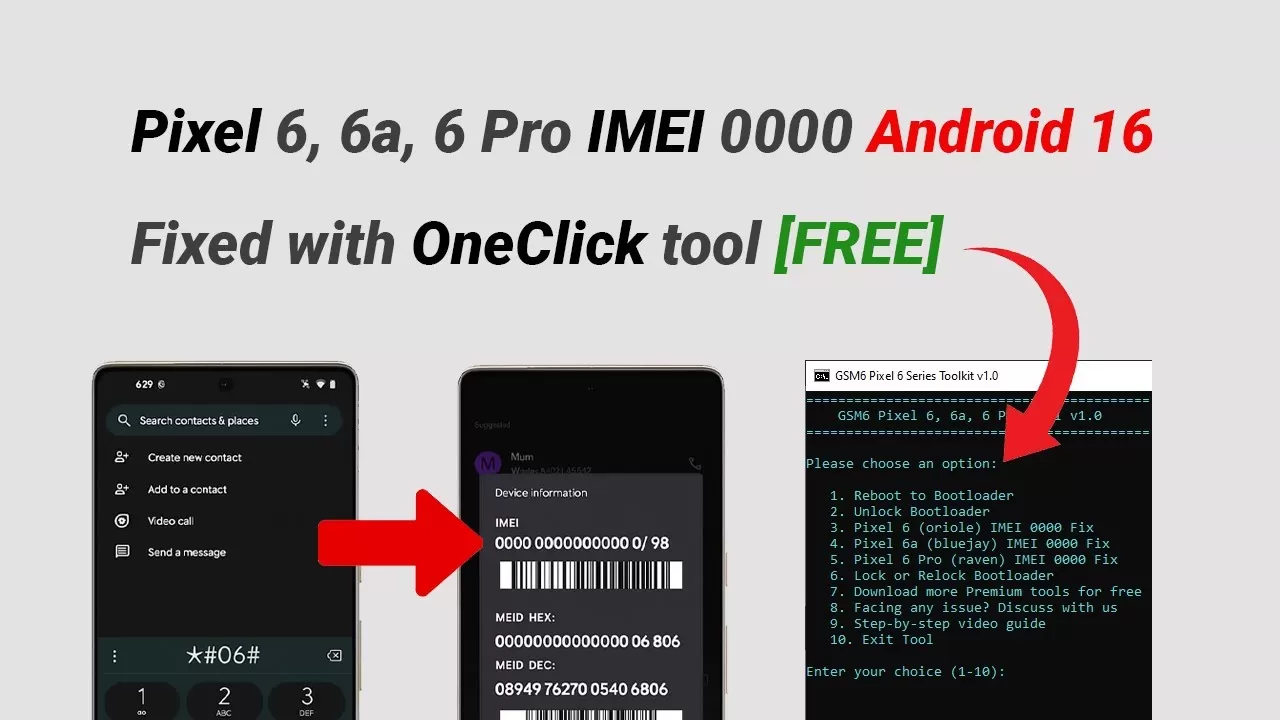
The Ultimate Guide: GSM6 Pixel 6 Series Toolkit v1.0 — Unlock, Repair IMEI & Fix Your Pixel 6 / 6a / 6 Pro
Have you ever stared at a bricked Pixel 6, or seen IMEI: 0000 and suddenly lost cellular service? You’re not alone — a bad flash or a corrupted radio image can turn a perfectly good phone into a Wi-Fi-only slab. The usual fix means juggling ADB/Fastboot commands, hunting for the exact firmware, and praying you didn’t pick the wrong file.
![]()
Enter GSM6 Pixel 6 Series Toolkit v1.0 — a simple Windows CMD toolkit from GSM6.com / Learn Mobile Software with AM designed to automate the common recovery flows for Pixel 6, 6a and 6 Pro. It wraps the necessary checks and commands in a menu-driven interface so you can:
-
Reboot to bootloader (Fastboot)
-
Unlock or relock the bootloader
-
Flash the correct radio image to repair IMEI issues (Pixel 6 / 6a / 6 Pro models)
Below is a cleaned, reader-friendly guide that explains what the toolkit does, how it works, and how to use it safely.
In this article
-
Why you might need this tool
-
What a bootloader is (and the risks of unlocking it)
-
The IMEI 0000 problem and why flashing the radio helps
-
What the GSM6 Toolkit does (menu options)
-
Step-by-step: download, prepare, run
-
Troubleshooting & antivirus notes
-
FAQ and legal/safety reminders
The big problems: why you might need this toolkit
1. Bootloader operations — lock / unlock
The bootloader is the first code that runs on boot. Unlocking it is required for flashing custom images, installing custom recoveries, and rooting — but unlocking also wipes your device (factory reset) as a security measure. Relocking the bootloader returns the phone to a verified-only boot path useful for warranty/service.
Key point: unlocking = data wipe. Always back up first.
2. The “IMEI 0000” bug
When the IMEI becomes 0000 or is missing, the phone loses cellular identity and can’t register on mobile networks. This commonly happens after an interrupted or incorrect flash. The usual fix is to restore the correct radio firmware (the firmware that controls cellular/Wi-Fi/Bluetooth). Flashing the correct radio image for your specific model often restores the IMEI information.
Important legal note: Changing a device’s IMEI to a different number is illegal in many jurisdictions. This toolkit is intended to restore the correct, original radio image for repair — not to change an IMEI to a different value.
Introducing the GSM6 Pixel 6 Series Toolkit v1.0
A small, menu-driven Windows CMD tool that automates ADB and Fastboot sequences. Ideal for beginners who want a guided, minimal-interaction way to:
-
Reboot to bootloader
-
Unlock / relock bootloader (with mandatory warnings)
-
Flash radio images targeted to Pixel 6 (oriole), Pixel 6a (blujay), and Pixel 6 Pro (raven) to fix IMEI problems
Key features (menu options)
The main menu maps to common repair tasks:
Option 1 — Reboot to Bootloader
Checks ADB visibility and runs:
adb kill-server
adb devices
adb reboot-bootloader
Safety: warns about OEM unlocking and USB debugging.
Option 2 — Unlock Bootloader
Runs Fastboot unlock commands:
fastboot devices
fastboot flashing unlock
Final, unavoidable warning: unlocking performs a factory reset.
Option 3 — Pixel 6 (oriole) IMEI 0000 fix
Flashes the Pixel 6 radio image:
fastboot flash radio pixel6.img
Option 4 — Pixel 6a (blujay) IMEI 0000 fix
Flashes the Pixel 6a radio image:
fastboot flash radio pixela.img
Option 5 — Pixel 6 Pro (raven) IMEI 0000 fix
Flashes the Pixel 6 Pro radio image:
fastboot flash radio pixel6pro.img
Option 6 — Lock / Relock Bootloader
Relocks with:
fastboot flashing lock
Reminder: device must be in Fastboot to use this.
The toolkit prompts for confirmation to reduce user-error — it’s built to make you double-check the model before flashing.
Step-by-step: how to use the GSM6 Pixel 6 Series Toolkit v1.0
Step 1 — Download & prepare
-
Download the ZIP package (contains
Pixel_Tool.cmd,platform-tools,radio_files). - Password: gsm6.com
-
Extract to a single folder, e.g.:
GSM6_Pixel_Tool. Recommended structure:
GSM6_Pixel_Tool/
Pixel_Tool.cmd
platform-tools/ (adb, fastboot)
radio_files/
pixel6.img
pixela.img
pixel6pro.img
-
Confirm files are present before running.
Step 2 — Prepare your Pixel
-
Enable Developer options: tap Build number 7 times (Settings → About phone).
-
Enable USB debugging (Settings → System → Developer options → USB debugging).
-
If you plan to unlock the bootloader, enable OEM unlocking in Developer options.
Step 3 — Connect & run
-
Use a good USB cable and connect phone to PC.
-
Open the
Pixel_Tool.cmdin the toolkit folder. -
Choose the menu option for the action you need (1–6) and follow prompts. The tool shows warnings and waits for confirmation before destructive actions.
Troubleshooting (common issues)
-
Device not found (ADB): Check Device Manager in Windows; install Google USB Driver or platform-specific drivers. Make sure USB Debugging is enabled and the phone accepted the PC’s ADB key prompt.
-
“Waiting for any device” (Fastboot): Phone not in Fastboot mode. Use Option 1 to reboot to fastboot or manually enter Fastboot (power + volume down on many devices).
-
IMEI fix didn’t work: Confirm you flashed the correct radio for your exact model (Pixel 6 vs 6a vs 6 Pro) and recheck the radio file location (
radio_files/). If still failing, gather logs and seek specialist repair. -
Tool crashes / missing platform-tools: Ensure
platform-tools(adb/fastboot) are in the toolkit folder and that Windows Defender/antivirus didn’t quarantine any files.
Virus alert / Antivirus warnings
Many repair toolkits and flashing utilities trigger heuristic flags because they call low-level drivers and modify device firmware. Common steps to stay safe:
-
Don’t disable your antivirus permanently.
-
Verify the download: get the toolkit from an official source (GSM6.com / the developer) and check file hashes if provided.
-
Scan with VirusTotal before running if you’re unsure.
-
Run in an isolated environment (a Windows VM) if you want an extra layer of safety.
-
If the tool is flagged but the source is trusted, allow it temporarily after confirming hashes/signatures — or contact the developer for signed binaries.
Video guide
A step-by-step video walk-through (if included by the author) is invaluable for visual learners. Follow the video closely for button sequences and visual confirmations, but always read on-screen prompts in the toolkit before confirming destructive actions.
Watch Video On Youtube
FAQ
Q: Why does my antivirus say this tool is a virus?
A: Heuristic scanners flag tools that perform low-level system or device operations (ADB/fastboot calls, flashing). Usually it’s a false positive. Verify the source, check file hashes, and scan with VirusTotal before proceeding. Don’t turn off AV permanently.
Q: What are ADB and Fastboot commands?
A: ADB (Android Debug Bridge) lets your PC communicate with an Android device running Android. Fastboot is a protocol used to reflash partitions when a device is in bootloader mode. The toolkit automates common commands like adb reboot-bootloader and fastboot flash radio .
Q: Is it safe to use this tool?
A: It can be — with caution. The toolkit automates risky operations: unlocking bootloader (wipes data) and flashing firmware (bricking risk if wrong file). Always back up, verify you have the correct model files, and use official downloads.
Q: What should I do if my antivirus blocks the tool?
A: Verify the download integrity and publisher. If you trust the source, you can scan the files with VirusTotal, run the tool in a VM, or temporarily allow it while ensuring you revert any exceptions afterwards. Never run unknown or untrusted binaries on a machine with sensitive data.
Conclusion — take back control of your Pixel
Tools like GSM6 Pixel 6 Series Toolkit v1.0 exist to simplify otherwise fiddly, error-prone recovery steps. When used responsibly — with verified downloads, backups, and correct model files — they can save hours and avoid trips to a repair shop.
Quick checklist before you run anything
-
Back up your data.
-
Confirm the exact Pixel model (oriole / blujay / raven).
-
Verify toolkit source and file hashes.
-
Enable Developer Options, USB Debugging, and OEM Unlocking if needed.
-
Read every on-screen warning and confirm you understand the consequences.
CREDIT TO GSM6 TEAM



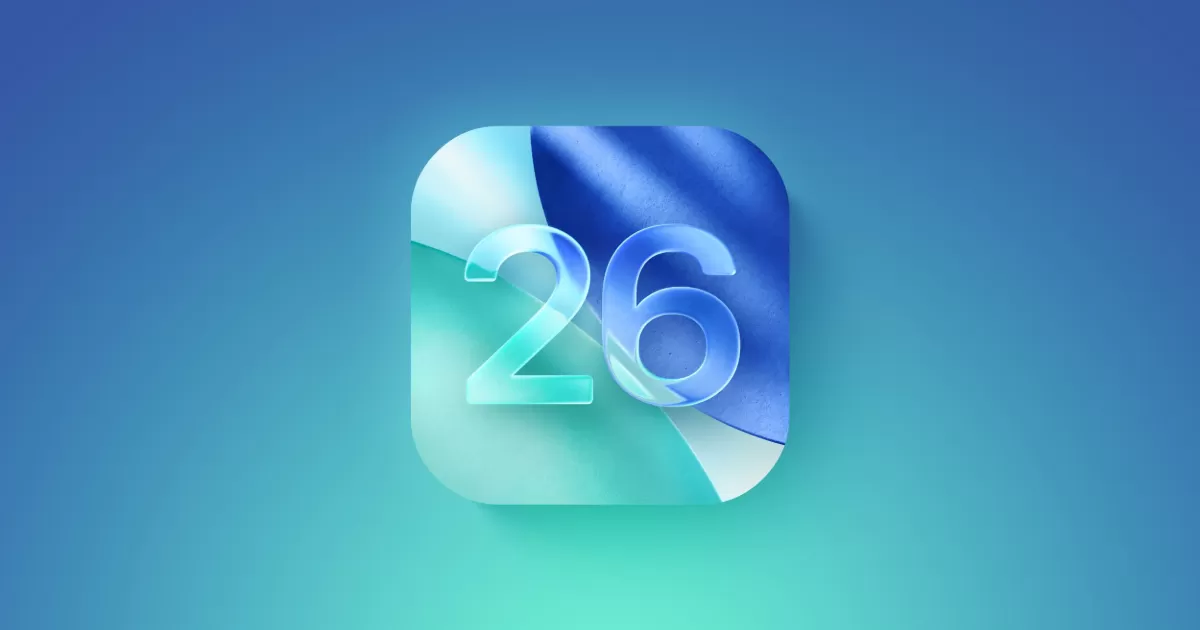

Comments (0)
No comments yet. Be the first to comment!
Leave a Comment