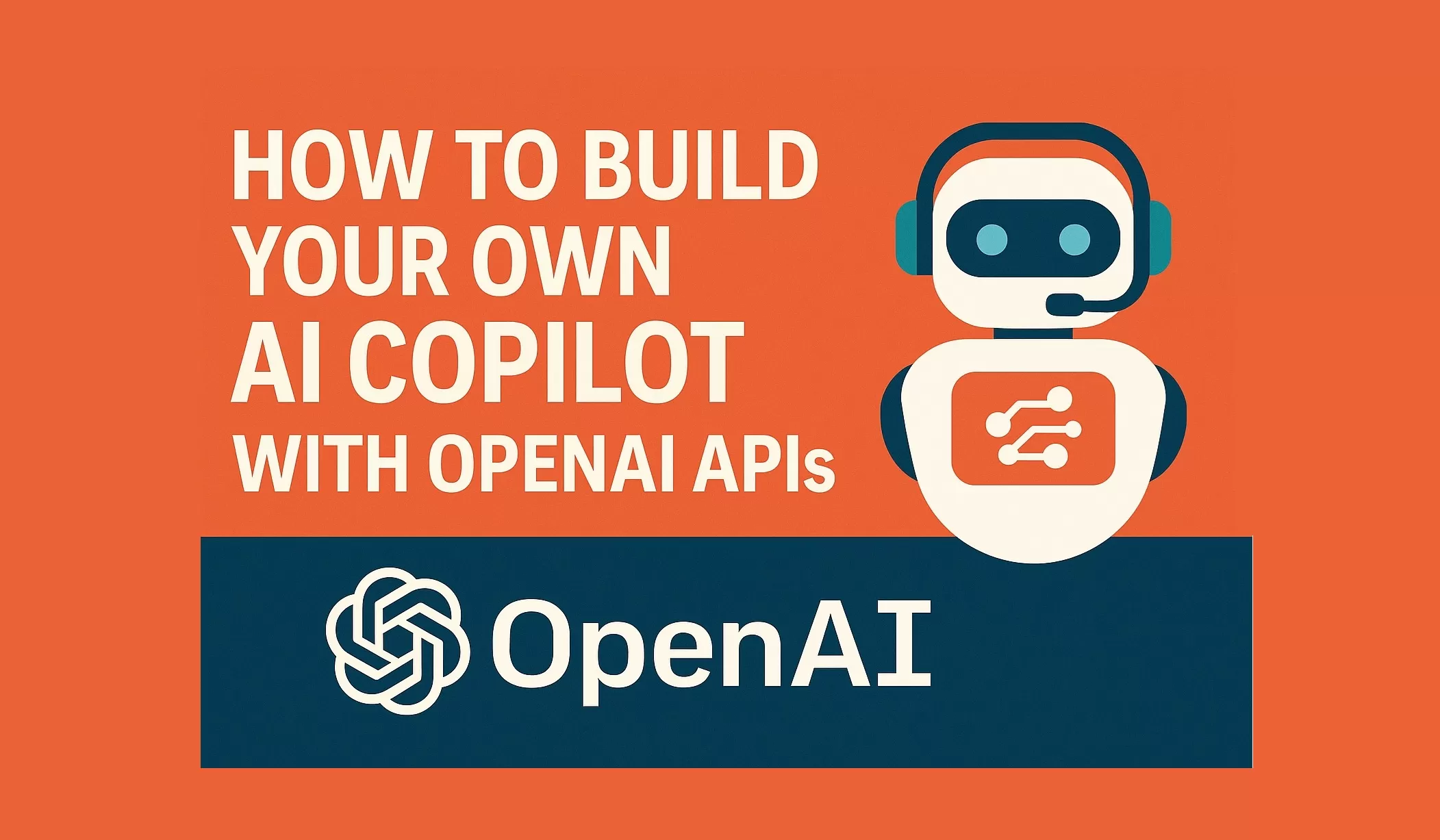
How to Build Your Own AI Copilot with OpenAI APIs
How to Build Your Own AI Copilot with OpenAI APIs
Have you ever wished for a smart assistant that helps you write code, summarize long texts, draft emails, or answer customer questions—all on its own? With the power of OpenAI APIs, you can actually build your own AI Copilot that does exactly that. And the best part? You don’t need to be an AI expert to get started.
Why Create Your Own AI Copilot?
AI copilots are becoming increasingly popular because they save time and boost productivity. Companies like GitHub and Microsoft have theirs, but building your own lets you tailor it exactly to your workflow—whether that’s automating customer support, helping you debug code, or just acting as a personal assistant.
What You’ll Need
Before diving in, make sure you’ve got these basics ready:
- A free or paid OpenAI API key
- Some experience with JavaScript (Node.js) or Python
- A development environment (like VS Code)
- Node.js or Python installed on your system
Step 1: Get Your API Key
First, visit OpenAI's API Keys page, log in, and create a new secret key. Copy and store it somewhere safe—you’ll need it to connect your app to OpenAI.
Step 2: Set Up Your Project
Create a new folder for your AI Copilot project, open it in VS Code or your favorite editor, and install the OpenAI SDK:
For Node.js:
npm install openaiFor Python:
pip install openaiStep 3: Write the Basic AI Copilot Script
Let’s write a simple script that takes a question or prompt from the user and sends it to GPT for a response.
// JavaScript (Node.js)
const OpenAI = require("openai");
const openai = new OpenAI({ apiKey: process.env.OPENAI_API_KEY });
async function askCopilot(prompt) {
const res = await openai.chat.completions.create({
model: "gpt-4",
messages: [
{ role: "system", content: "You are a helpful assistant." },
{ role: "user", content: prompt }
]
});
console.log(res.choices[0].message.content);
}This function sends a prompt to OpenAI and prints the AI’s response to your console.
Step 4: Add a User Interface (Optional)
You can take this further by building a chatbot UI in a browser using HTML and JavaScript, or create an Android app that talks to your backend. Use frameworks like Express (Node.js) or Flask (Python) for the server, and let your front-end or app send prompts and display answers in real time.
Step 5: Customize the Assistant’s Behavior
Using system messages, you can control how your AI copilot responds. Want it to behave like a teacher? Or a code reviewer? Just adjust the system prompt.
{ role: "system", content: "You are a friendly code reviewer. Give short, helpful suggestions." }You can even add support for file inputs, memory (by storing previous messages), or voice input for an even smarter assistant.
Keep Your Copilot Secure
- Never include your API key in frontend or mobile code—always keep it on the server
- Use input validation to prevent harmful or abusive prompts
- Log and monitor usage to detect unusual behavior
Real-Life Use Cases
Your AI Copilot can be anything you imagine. Here are a few cool ideas:
- A chatbot that answers common support questions on your website
- A writing assistant that helps you draft emails or blog posts
- An internal tool to summarize reports and meeting notes
- A code helper that gives suggestions while you program
Conclusion
With just a little setup, you can create a powerful AI Copilot to assist you or your users with everyday tasks. Whether for personal use or part of a product, OpenAI’s APIs give you the flexibility to build something useful, creative, and customized to your needs.
Got a project idea in mind? Let us know what you’re building and what tech stack you’re using—we’d love to help you take the next step.


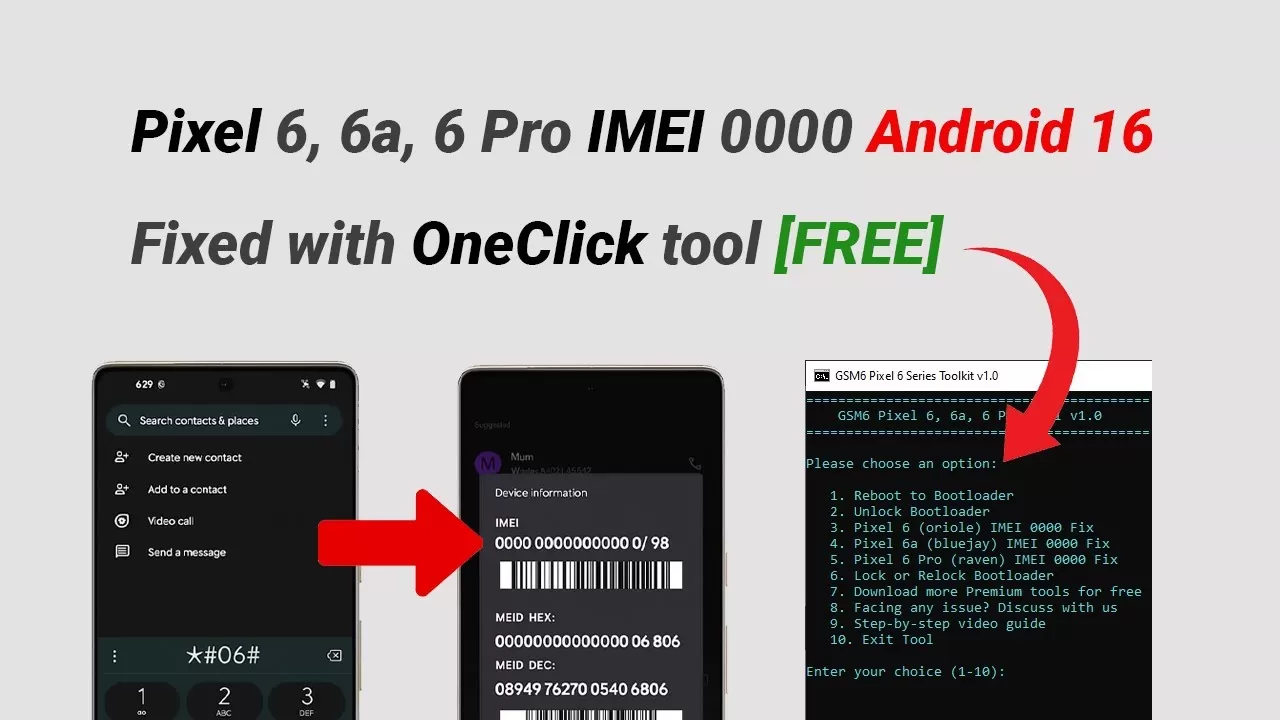

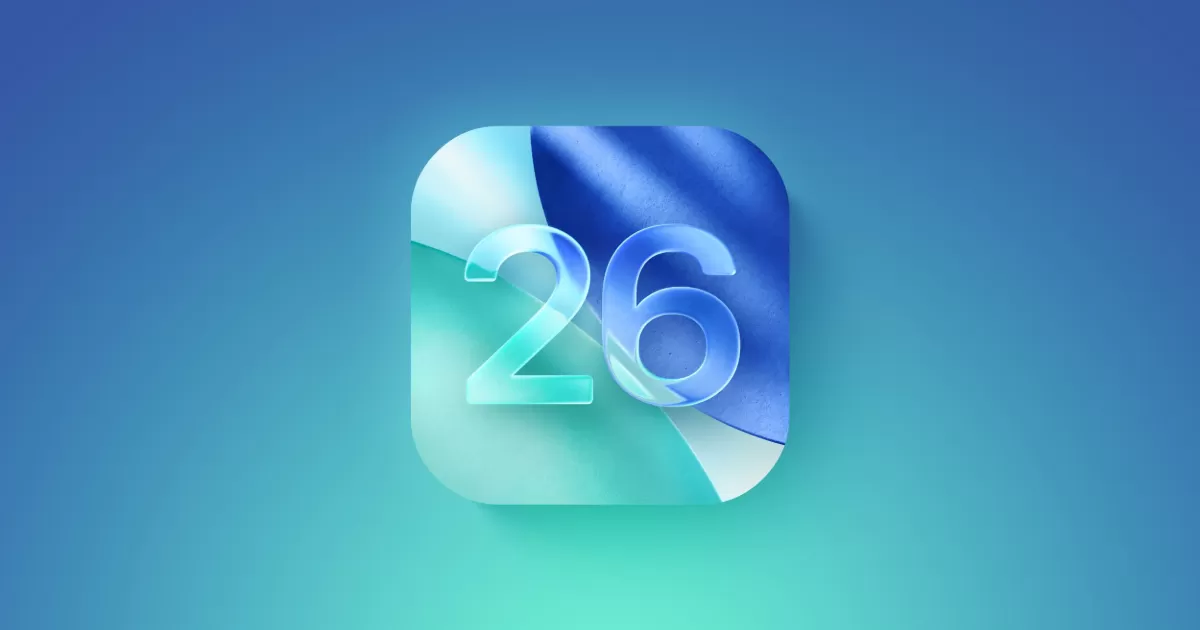
Comments (0)
No comments yet. Be the first to comment!
Leave a Comment