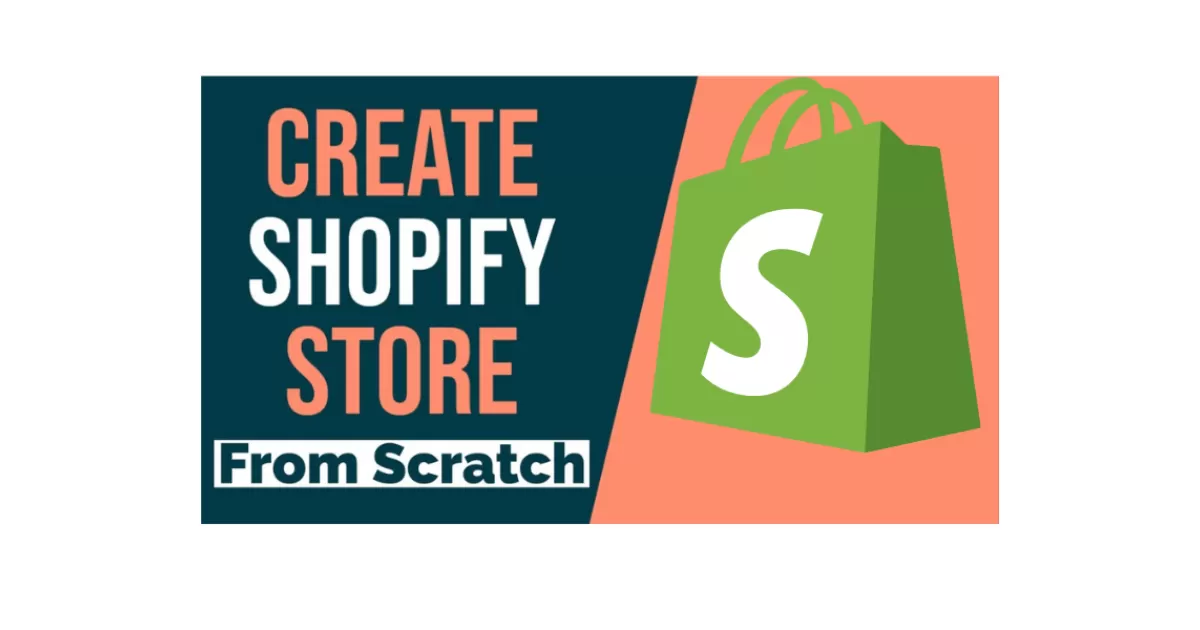
How to Create a Shopify Store
🛒 How to Create a Shopify Store – Complete Beginner Guide (2025)
If you're looking to start your online business or showcase your products to a global audience, Shopify is one of the easiest and most powerful platforms to use. This step-by-step guide will walk you through how to create your very own Shopify store from scratch — no coding required.
💡 Why Choose Shopify?
Shopify offers everything you need to run a successful online store — secure checkout, customizable design, app integrations, and 24/7 support. Whether you’re selling physical items, digital downloads, or services, Shopify makes the process simple and scalable.
🧰 What You’ll Need
- ✅ A working email address
- ✅ Internet connection and web browser
- ✅ Your brand name or business idea
- ✅ Product details (images, pricing, descriptions)
- ✅ A little time (30–60 minutes)
✅ Step 1: Go to Shopify Website
Head over to shopify.com and click the "Start Free Trial" button. Shopify offers a 3-day free trial — no credit card required at signup.
Tip: Use your business or work email for easier verification later.
📝 Step 2: Create Your Account
- Enter your email address and a secure password.
- Type your store name — this can be changed later.
- Answer Shopify’s quick setup questions (you can skip some if unsure).
Once done, click “Create your store.” Shopify will take a few seconds to set things up in the background.
📍 Step 3: Set Your Store Location
Select your country so Shopify can properly configure shipping, currency, and taxes. This is especially important for international sellers.
🎨 Step 4: Customize Your Store Theme
Now it’s time to make your store look great!
- Click “Customize theme” on your dashboard.
- Browse the free themes or visit the Shopify Theme Store.
- Select a theme and click “Add” then “Publish.”
Tip: Start with a clean, simple design. You can customize fonts, colors, and layout later.
📦 Step 5: Add Your First Product
In your admin dashboard, click Products → Add product.
- Write a clear title and description
- Add high-quality product images
- Set a price and inventory quantity
- Add SKU (optional but good for inventory tracking)
Pro Tip: Always write SEO-friendly titles and use keywords people are searching for.
💰 Step 6: Set Up Payments
To receive payments from customers, set up your payment providers:
- Go to Settings → Payments
- Activate Shopify Payments (credit/debit cards)
- You can also add PayPal, Cash on Delivery, or other gateways
🚚 Step 7: Configure Shipping Settings
Set your delivery zones and shipping rates:
- Go to Settings → Shipping and delivery
- Add shipping zones (e.g., Pakistan, US, UK, etc.)
- Set shipping rates (flat, weight-based, or free shipping)
🌍 Step 8: Buy a Domain Name (Optional but Recommended)
Go to Settings → Domains and purchase a custom domain or connect one you already own.
This gives your store a professional look (like www.yourstore.com instead of yourstore.myshopify.com).
🧪 Step 9: Preview and Test Everything
Before you go live:
- Check your homepage and product pages
- Test your checkout process
- Verify mobile responsiveness
🚀 Step 10: Launch Your Store
When you’re ready, remove the password protection from your store by going to Online Store → Preferences.
Scroll down to “Password protection” and uncheck it. Congratulations — your store is now live!
📸 Where to Add Images?
You can add pictures in the following sections for a visually rich experience:
- 🖼️ Product Pages – Upload clear images showing different angles
- 🎯 Homepage – Add banners or hero images for promotions
- 📘 Blog – Use photos in blog posts for SEO and engagement
Find royalty-free images at Pexels or Unsplash.
🧯 Troubleshooting & Tips
- Can’t log in? Clear browser cache or reset your password
- Store looks weird on mobile? Check theme settings → mobile view
- Payment not working? Re-check Shopify Payments verification
🎉 Final Thoughts
Building a Shopify store is easier than ever — no tech skills needed. With this guide, you’ve now learned how to sign up, add products, customize your design, set payments, and launch your store.
Need more help? Drop your questions in the comments below — and happy selling! 🛍️


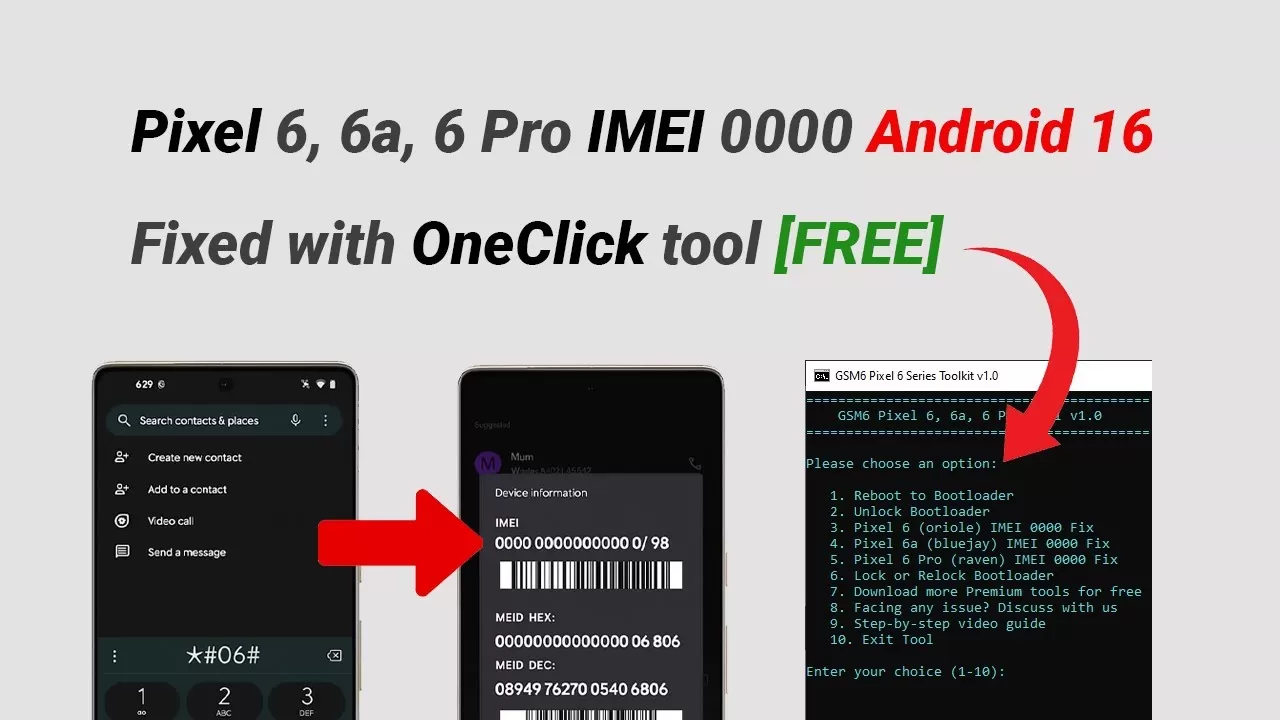

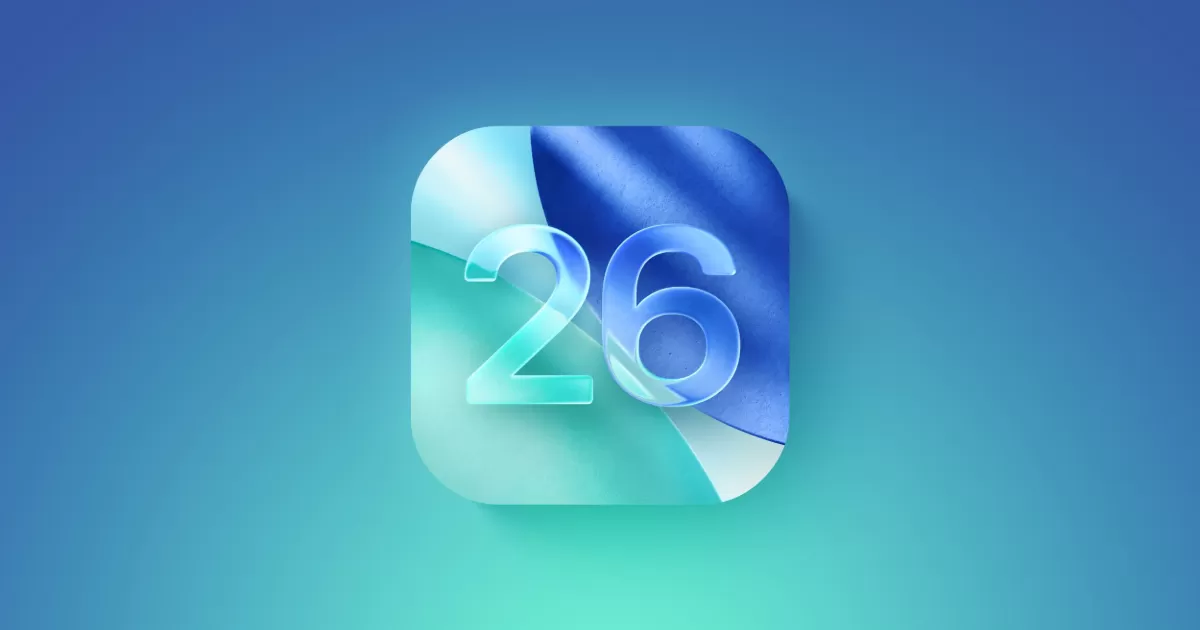
Comments (0)
No comments yet. Be the first to comment!
Leave a Comment